Posted by Rick Kossik
 |
| Run Control toolbar |
In previous versions of GoldSim, models were run (and their status was displayed) using the Run Controller, a separate "pop-up" dialog displayed on top of the GoldSim application when it was running (or paused):
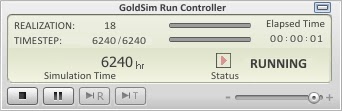 |
| Run Controller use in previous GoldSim versions |
In
GoldSim 12, this has been streamlined significantly, such that models are run
and controlled via a toolbar, and status information is displayed in the status
bar. As a result, there is no longer a
need for a separate dialog (the Run Controller), and this has been eliminated
completely.
In GoldSim 12, simulations
are run and controlled using the Run Control toolbar. In
Edit Mode, the Run Control toolbar looks like this:
You
run a simulation by pressing the Run
button (second button from the left). As
in previous versions, you can also run a model by pressing F5.
The Run Control
toolbar changes its appearance when the model starts running:
The Abort
(first button from the left) and Pause button (second button from the
left) can be used to abort and pause the simulation, respectively.
Once the
simulation is started, the status bar changes color and “Running” is displayed
on the left side of the bar. Next to
“Running”, an estimate of the progress of the simulation (in terms of what
fraction is currently complete) is displayed. The progress is displayed both as
a percentage, and as a progress bar (just left of the zoom control on the right
side of the status bar):
More detailed
information on the simulation status is also displayed. In particular, the status bar displays the
progress of the simulation in terms of the the actual elapsed time (i.e., how long has the
simulation been running), the simulated time for the current realization, and
the current realization being run:
If you press the
Pause button in the Run Control toolbar while a simulation is running, the model will be paused, and this will
be indicated in the status bar:
You
can pause the model immediately (in the “Ready” state, before the simulation
begins) by pressing the Ctrl key
while pressing the Run button or F5. (In previous versions, this
required selecting an option in the Options dialog; this is no longer
necessary).
While the model is
paused, the Run Control toolbar changes its appearance:
The Run button can be used to restart the
run. Just to the right of the Run button are two additional buttons for
stepping through the simulation one timestep or one realization at a time. On the right side
of the Run Control toolbar is a slider that can be used to artificially slow
down a simulation.
After a simulation is complete, the model
will be placed in Result Mode. The status bar turns green and “Results” is
displayed on the left side:
Note that
the status information (in particular, the elapsed simulation time) remains
displayed.
These changes serve to eliminate the need for the separate Run Controller dialog used
in previous GoldSim versions. Note that this
change is also incorporated into the GoldSim Player, eliminating the need for
the Run Controller there. In fact, it is
likely that this change will have its greatest impact in the GoldSim Player, as
the Run Controller always needed to be present in previous versions.
In order
to support this, Player files with Dashboards now provide toolbars:









No comments:
Post a Comment